Here's another tutorial for you. I have used a digi kit from the Victoria Nelson collection I recently had on Create & Craft TV and it is created with Craft Artist 2 professional. As ever you don't have to use the content I have or indeed follow the design to the letter, I want you to be inspired to create with any of the digi kits you have and make it your own .... unleash your creativity. Maybe you will be inspired to do a real life page using my design for a scrap lift or combine the two and go hybrid.
This is the project I am creating today
Our Little Butterfly
I used the Butterfly meadow digi kit and my page set up is a 12 x 12. I dragged and dropped the background in to place and then added the beautiful tree from the embellishments, dragging out the corners to resize it to the full height of the page.
While the tree was still selected I went to the blend mode tab found just under the colour box on the right and chose colour burn to blend the tree into the background so it added to my design but didn't dominate it. It also fills in the 'white space' that I intended to leave.
After clicking add at the bottom of the photo tab and adding my photograph I dragged it into position on my page, resized it to about 4'' x 3'' and then while it was still selected went to the styles tab on the right. From the drop down menu I selected lines and chose the heavy weight line which applied a line around my photo and then recoloured the line via the colour box. This is a way of framing a photo to make it pop without using an intelligent frame and without having to create a mat for it.
I wanted to maximise the use of the lovely materials in the kit and also add layers behind my photo to lift it. I dragged on some material and while it was selected I picked up the scissor tool on the top tool bar. I then proceeded to cut a random mat of the material (do this behind the photo so you can guage the size, I have it on the grey space in this picture so you can see what I did easier!) You need to cut of the material to off the material and click on the sections to discard. I used quite a raggy free form line to replicate a rip.
Once I had cut the mat and while it was still selected I went to the brushes tab on the right and chose edges from the drop down menu and then selected grunge to make the material look even more distressed. While it is all selected you can go to the line tab at the top on the right and increase or decrease the points value of the line to adjust the effect how you want it.
To further create the illusion of torn paper I then drew a rectangle with the shape tool and filled it with white, I sent it behind the pink material and roughly followed the cut lines again with the scissors. I then went back to the brushes > edges > grunge and increased the line (the shape you have drawn will increase in size when the effect is applied) I then pushed in the side nodes of the white shape so little bits could be seen around the edge of the pink material.
I drew an imaginary box around both layers with my cursor and then grouped the two layers together.
I positioned the pink mat behind the photo using the arrange tab and then repeated the above to create a purple mat behind it.
To create even more layers I roughly cut some more of the materials, adding the grunge edges as before but this time didn't add the white behind as this would have become too dominant in the design. I also at this point used the shadow section in the styles tab to add shadows to my layers to bring it all to life.
I then started to add some of the beautiful flower embellishments, turning them with the ball tool and flipping them with the horizontal and vertical buttons in the arrange tab, placing them around the photo to break up the hard lines.
I used one of the journal card ovals to lift the end of the material strip and recoloured the flourishes which I added behind the top edge of the mats, again to lift the colours.
I twisted and flipped some of the delicate long flower arrangements, putting the bulk of them behind the large rows to lead the eye across the design with the delicate twigs and flowers.
.... and then added ribbon from the Bird Garden kit, resizing it and following the horizontal line of the bottom of the photo, again leading the eye across the design.
I added some extra detail with a pearl and the metal heart and added the pretty tag from the kit to look like it is hanging from the top of the page, this pulls the eye up through the design and balances it out.
And lastly I added a bit of journaling using the text tool, writing it out, clicking edit points on the bottom and then wrapping the text into a line, using the centre button under the text tool to align it.
And that's it a pretty page with lots of layers. I have mentioned a few times about scrap lifting my designs if you want to and even I do that with my designs sometimes ;) These are a couple of alternative layouts I created following the same design.
While you were sleeping is created using the Daisy Trail Butterfly Creations kit
Be you is created using the Kreative by Karen Ruth digi kit.
Thanks for popping by and I hope you feel inspired to get creative. I will be back soon and hope you are all well and happy, until then, as ever
Happy Crafting
LoveMJM x











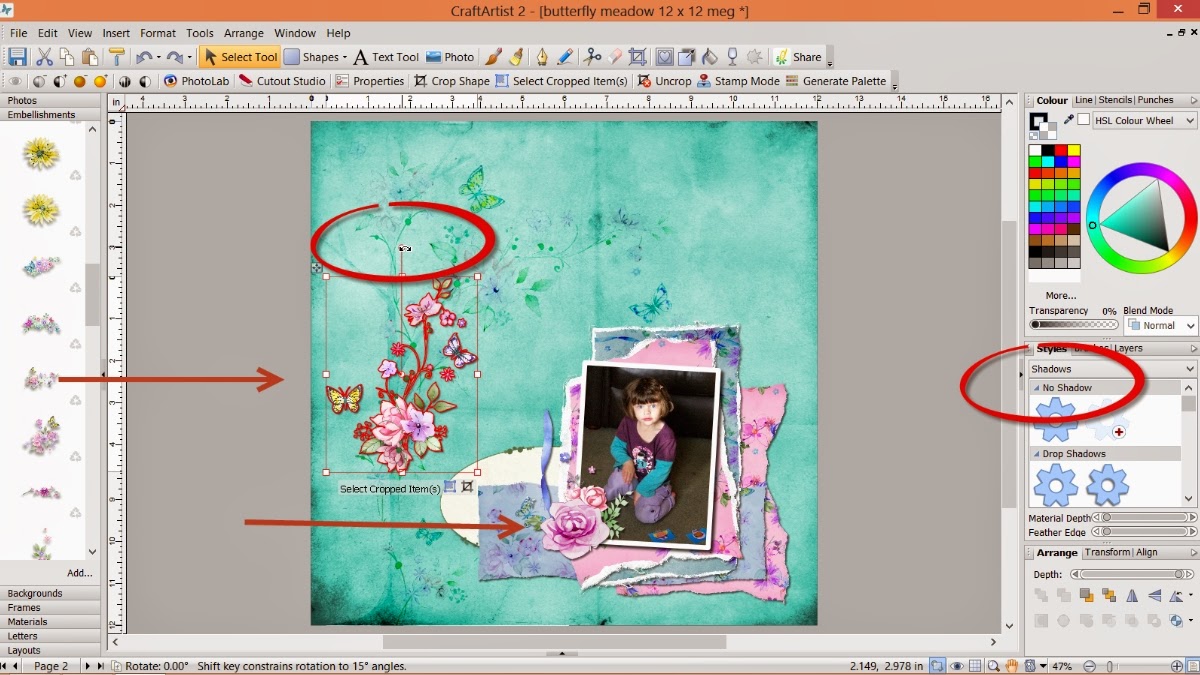








Gorgeous layouts and Ideas <3
ReplyDelete